R语言实战:使用ggplot2进行高级绘图
目录
本文内容来自《R 语言实战》(R in Action, 2nd),有部分修改
介绍ggplot2包
library(ggplot2)
library(car)
library(gridExtra)
R 中的四种图形系统
基础图形系统
grid 图形系统
lattice 包
ggplot2 包
ggplot2 包介绍
ggplot(data=mtcars, aes(x=wt, y=mpg)) +
geom_point() +
labs(
title="Automobile Data",
x="Weight",
y="Miles Per Gallon"
)
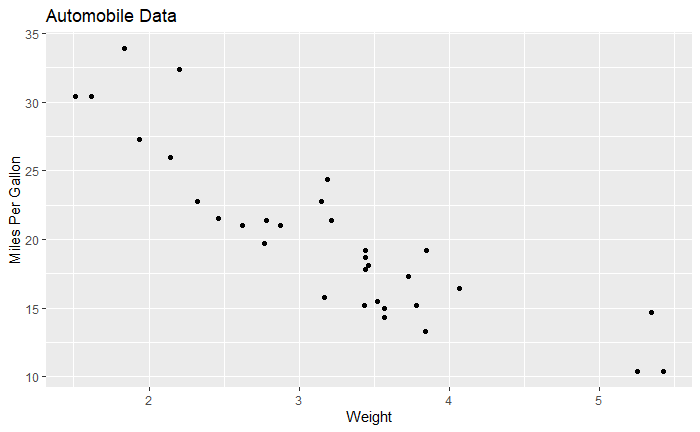
添加线性拟合
ggplot(data=mtcars, aes(x=wt, y=mpg)) +
geom_point(pch=17, color="blue", size=2) +
geom_smooth(method="lm", color="red", linetype=2) +
labs(
title="Automobile Data",
x="Weight",
y="Miles Per Gallon"
)
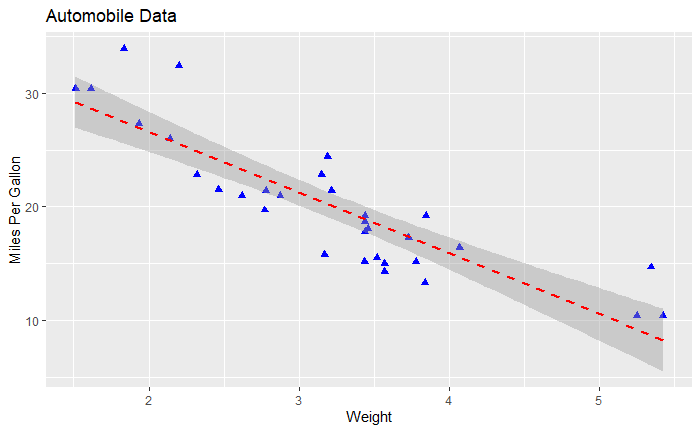
将变量转为因子
mtcars$am <- factor(
mtcars$am,
levels=c(0, 1),
labels=c("Automatic", "Manual")
)
mtcars$vs <- factor(
mtcars$vs,
levels=c(0, 1),
labels=c("V-Engine", "Straight Engline")
)
mtcars$cyl <- factor(mtcars$cyl)
分组和面
ggplot(data=mtcars, aes(x=hp, y=mpg, shape=cyl, color=cyl)) +
geom_point(size=3) +
facet_grid(am~vs) +
labs(
title="Automobile Data by Engine Type",
x="Horsepower",
y="Miles Per Gallon"
)
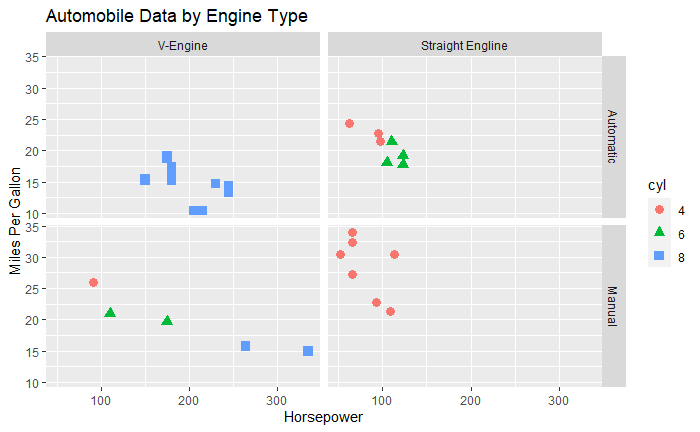
用几何函数指定图的类型
常见的几何函数
| 函数 | 说明 |
|---|---|
geom_bar() | 条形图 |
geom_boxplot() | 箱线图 |
geom_density() | 密度图 |
geom_histogram() | 直方图 |
geom_hline() | 水平线 |
geom_jitter() | 抖动点 |
geom_line() | 线图 |
geom_point() | 散点图 |
geom_rug() | 地毯图 |
geom_smooth() | 拟合曲线 |
geom_text() | 文字注解 |
geom_violin() | 小提琴图 |
geom_vline() | 垂线 |
data(singer, package="lattice")
直方图
ggplot(singer, aes(x=height)) + geom_histogram()
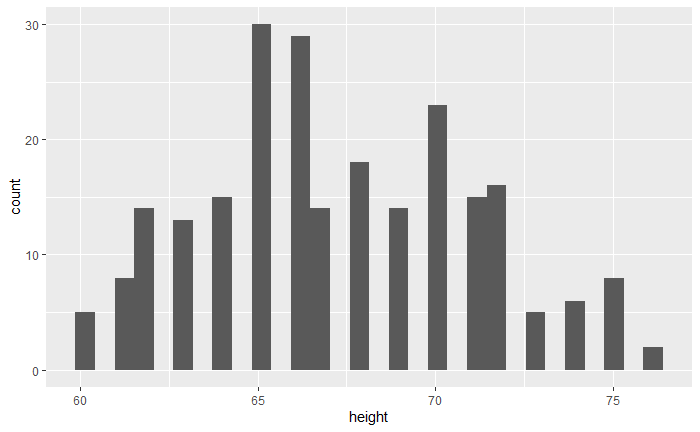
箱线图
ggplot(singer, aes(x=voice.part, y=height)) + geom_boxplot()
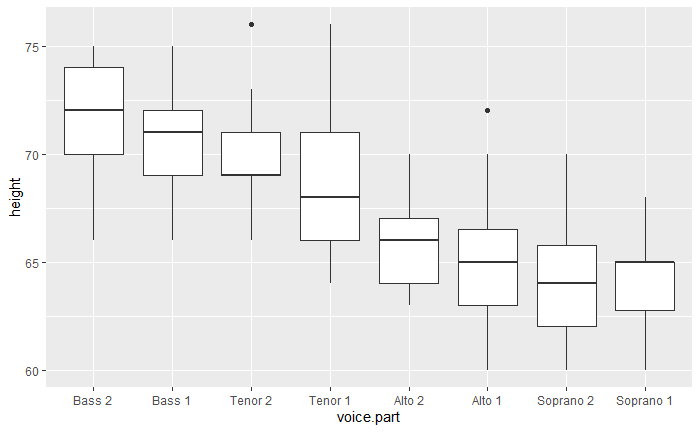
设置选项
data(Salaries, package="car")
ggplot(Salaries, aes(x=rank, y=salary)) +
geom_boxplot(fill="cornflowerblue", color="blue", notch=TRUE) +
geom_point(position="jitter", color="blue", alpha=.5) +
geom_rug(sides="l", color="black")
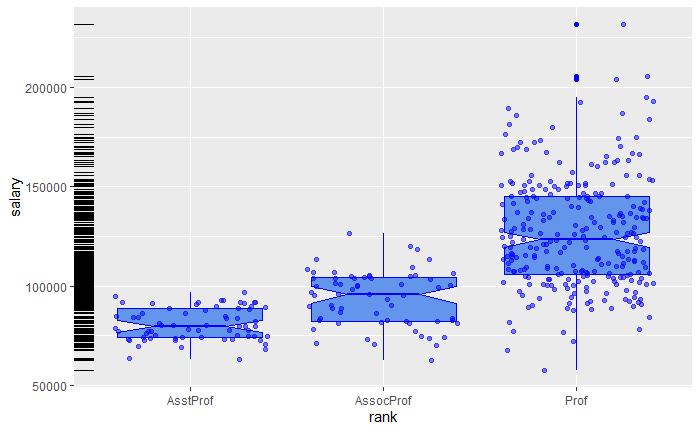
组合图形
ggplot(singer, aes(x=voice.part, y=height)) +
geom_violin(fill="lightblue") +
geom_boxplot(fill="lightgreen", width=.2)
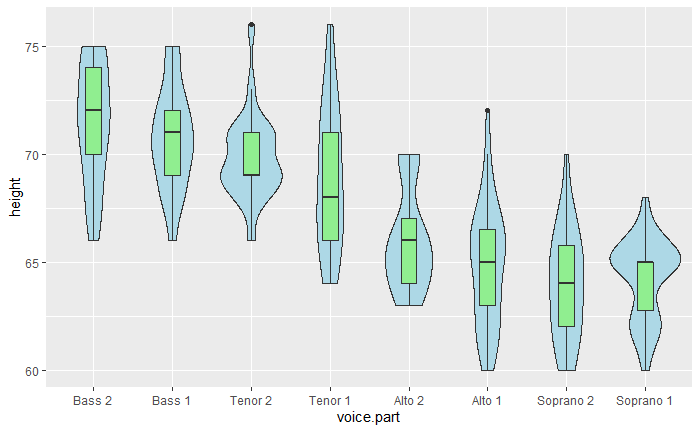
分组
带有视觉特征的分组变量
ggplot(Salaries, aes(x=salary, fill=rank)) +
geom_density(alpha=.2)
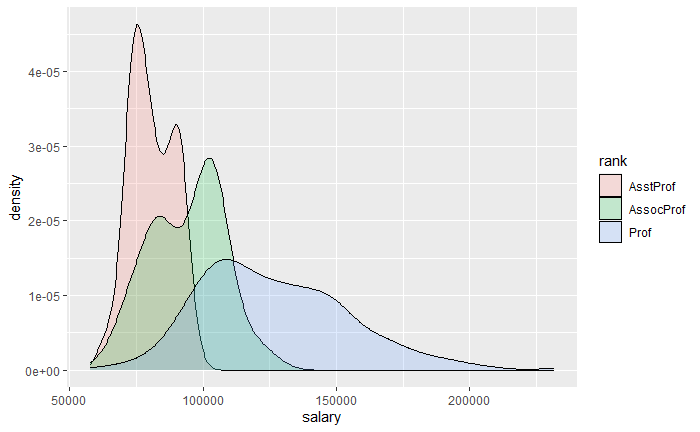
ggplot(Salaries, aes(x=yrs.since.phd, y=salary, color=rank, shape=sex)) +
geom_point()
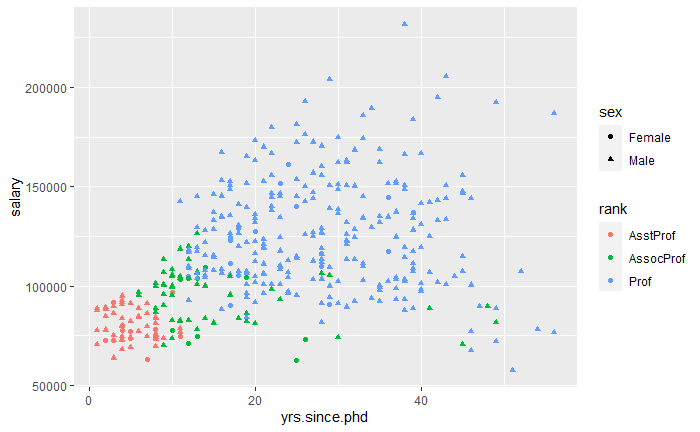
q1 <- ggplot(Salaries, aes(x=rank, fill=sex)) +
geom_bar(position="stack") +
labs(title='position="stack"') +
theme(legend.position="bottom")
q2 <- ggplot(Salaries, aes(x=rank, fill=sex)) +
geom_bar(position="dodge") +
labs(title='position="dodge"') +
theme(legend.position="bottom")
q3 <- ggplot(Salaries, aes(x=rank, fill=sex)) +
geom_bar(position="fill") +
labs(title='position="fill"', y="proportion") +
theme(legend.position="bottom")
grid.arrange(q1, q2, q3, ncol=3)
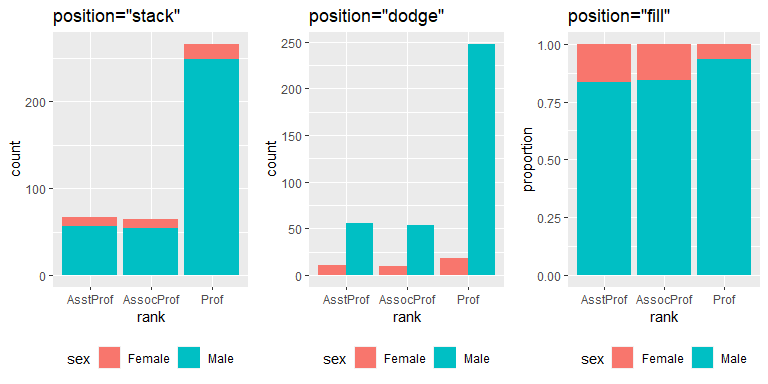
ggplot(Salaries, aes(x=rank, fill=sex)) + geom_bar()
ggplot(Salaries, aes(x=rank)) + geom_bar(fill="red")
ggplot(Salaries, aes(x=rank, fill="red")) + geom_bar()
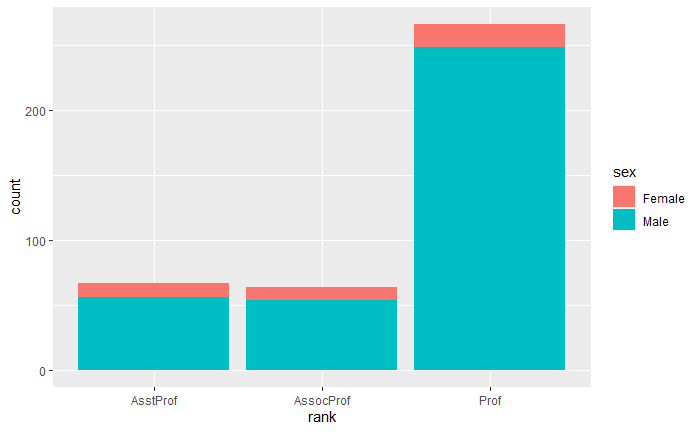
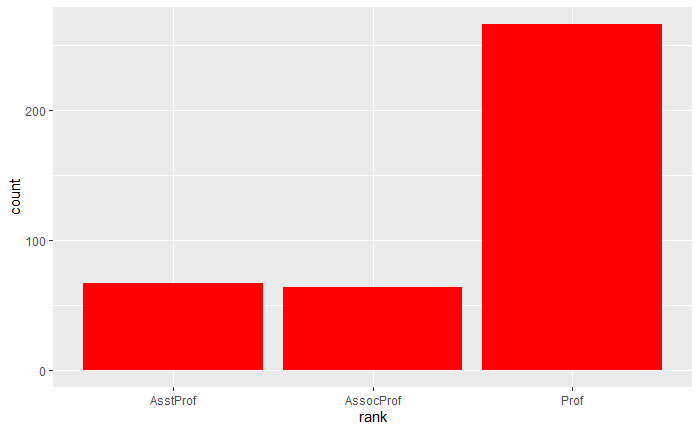
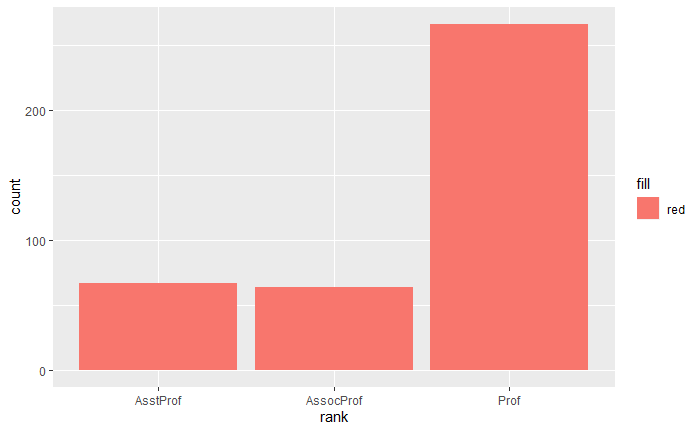
刻面
facet_wrap() 和 facet_grid() 函数
ggplot(data=singer, aes(x=height)) +
geom_histogram() +
facet_wrap(~voice.part, nrow=4)
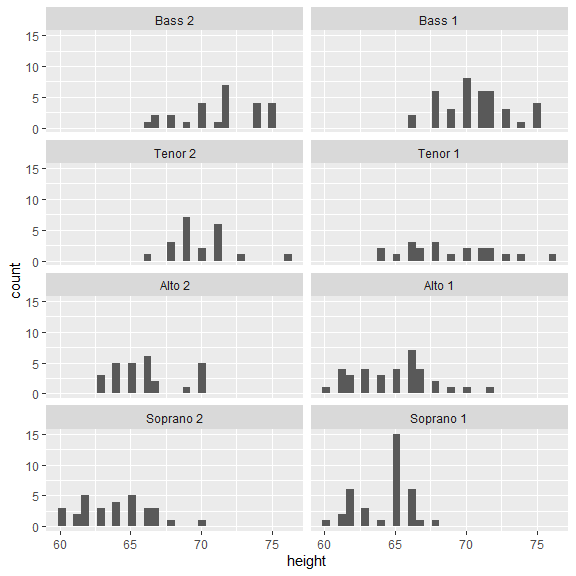
同时包含刻面和分组
ggplot(Salaries, aes(x=yrs.since.phd, y=salary, color=rank, shape=rank)) +
geom_point() +
facet_grid(.~sex)
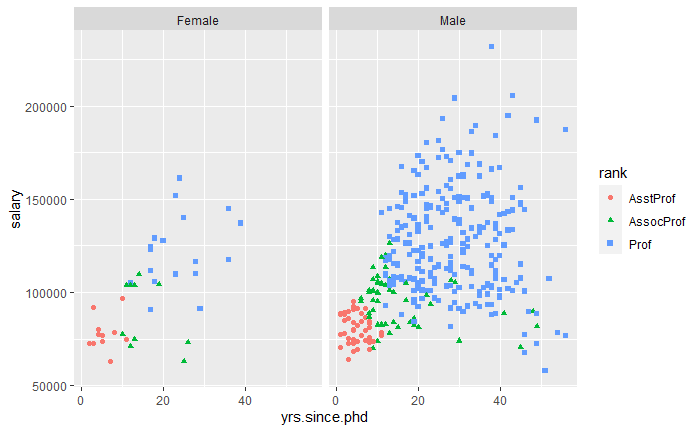
ggplot(data=singer, aes(x=height, fill=voice.part)) +
geom_density() +
facet_grid(voice.part~.)
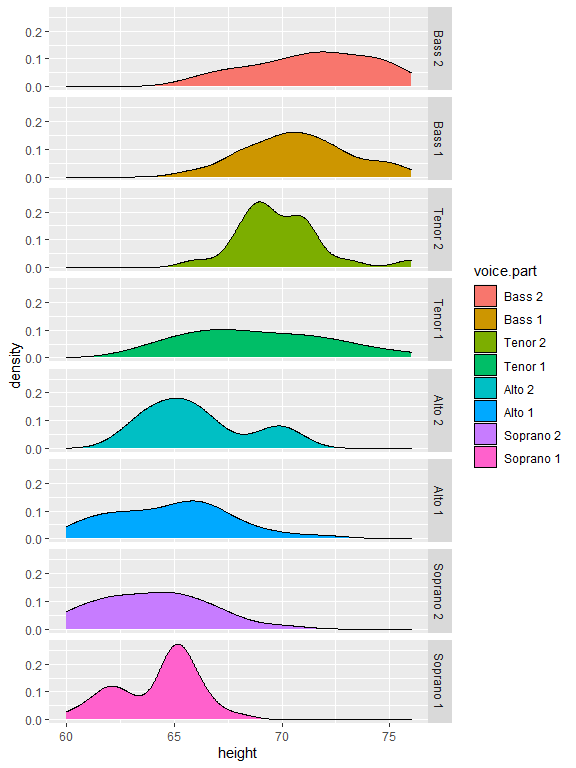
添加光滑曲线
带有 95% 置信区间的非参数光滑曲线 (loess)
ggplot(data=Salaries, aes(x=yrs.since.phd, y=salary)) +
geom_smooth() +
geom_point()
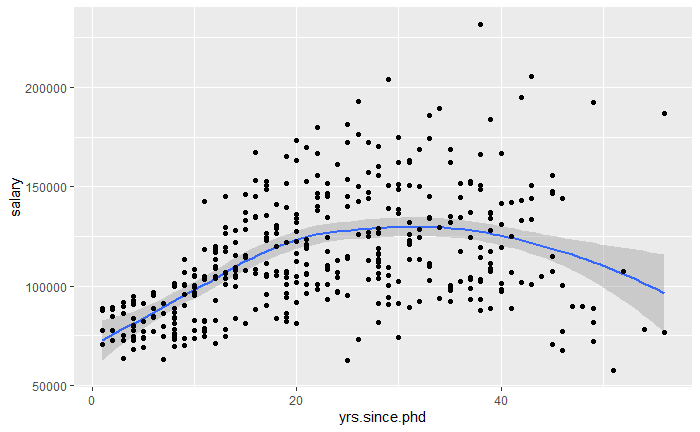
二次多项式回归
ggplot(data=Salaries, aes(
x=yrs.since.phd, y=salary, linetype=sex, shape=sex, color=sex
)) +
geom_smooth(
method=lm,
formula=y~poly(x, 2),
se=FALSE,
size=1
) +
geom_point(size=2)
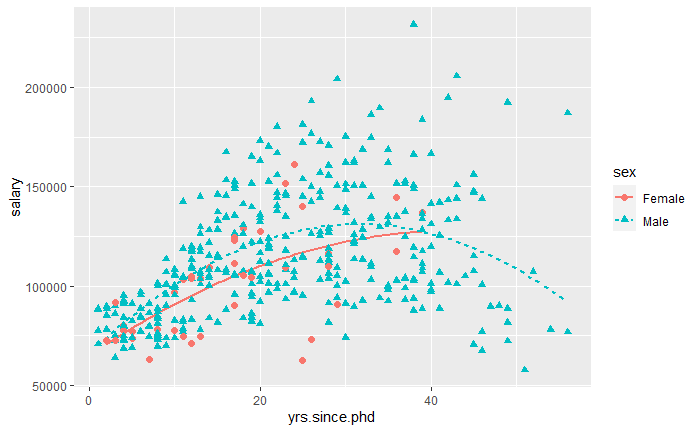
修改 ggplot2 图形的外观
坐标轴
控制坐标轴和刻度线外观的函数
scale_x_continuous() 和 scale_y_continuous()
scale_x_discrete() 和 scale_y_discrete()
ggplot(data=Salaries, aes(x=rank, y=salary, fill=sex)) +
geom_boxplot() +
scale_x_discrete(
breaks=c("AsstProf", "AssocProf", "Prof"),
labels=c("Assistant\nProfessor",
"Associate\nProfessor",
"Full\nProfessor")
) +
scale_y_continuous(
breaks=c(50000, 100000, 150000, 200000),
labels=c("$50K", "$100K", "$150K", "$200K")
) +
labs(
title="Faculty Salary by Rank and Sex",
x="",
y=""
)
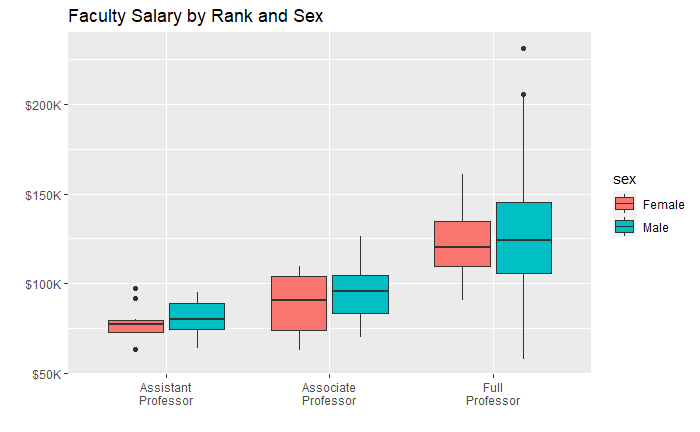
图例
ggplot(data=Salaries, aes(x=rank, y=salary, fill=sex)) +
geom_boxplot() +
scale_x_discrete(
breaks=c("AsstProf", "AssocProf", "Prof"),
labels=c("Assistant\nProfessor",
"Associate\nProfessor",
"Full\nProfessor")
) +
scale_y_continuous(
breaks=c(50000, 100000, 150000, 200000),
labels=c("$50K", "$100K", "$150K", "$200K")
) +
labs(
title="Faculty Salary by Rank and Gender",
x="",
y="",
fill="Gender"
) +
theme(legend.position=c(.1, .8))
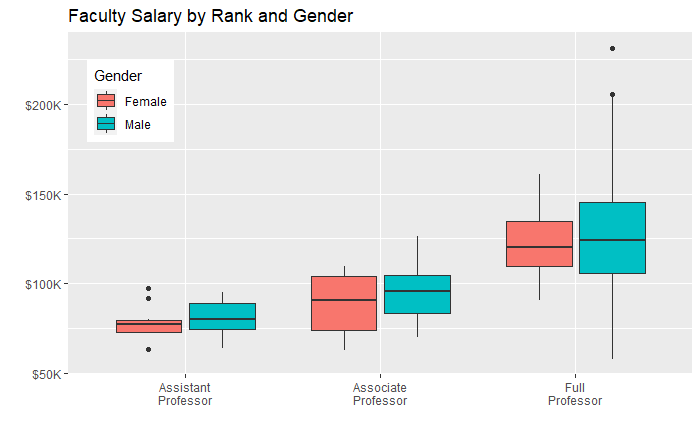
标尺
ggplot(mtcars, aes(x=wt, y=mpg, size=disp)) +
geom_point(shape=21, color="black", fill="cornsilk") +
labs(
x="Weight",
y="Miles Per Gallon",
title="Bubble Chart",
size="Engine\nDisplacement"
)
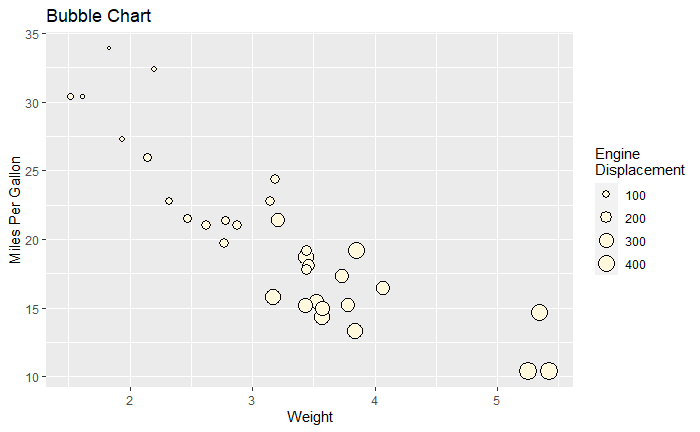
ggplot(data=Salaries, aes(x=yrs.since.phd, y=salary, color=rank)) +
scale_color_manual(
values=c("orange", "olivedrab", "navy")
) +
geom_point(size=2)
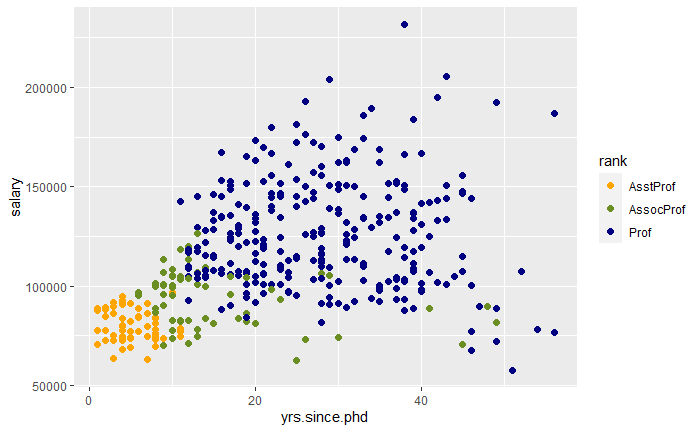
ggplot(data=Salaries, aes(x=yrs.since.phd, y=salary, color=rank)) +
scale_color_brewer(palette="Dark2") +
geom_point(size=2)
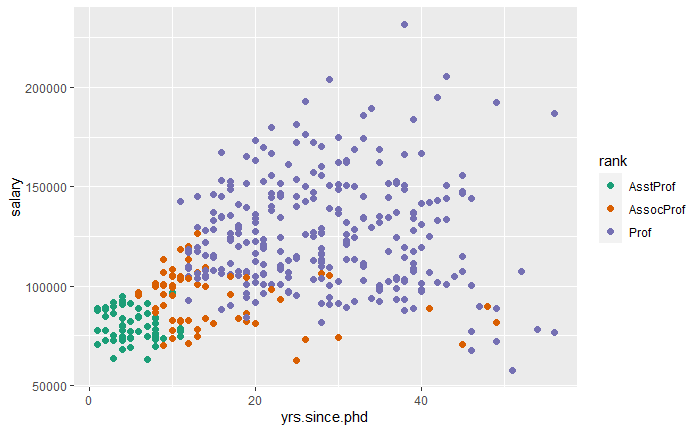
显示所有的 ColorBrewer 颜色集
library(RColorBrewer)
display.brewer.all()
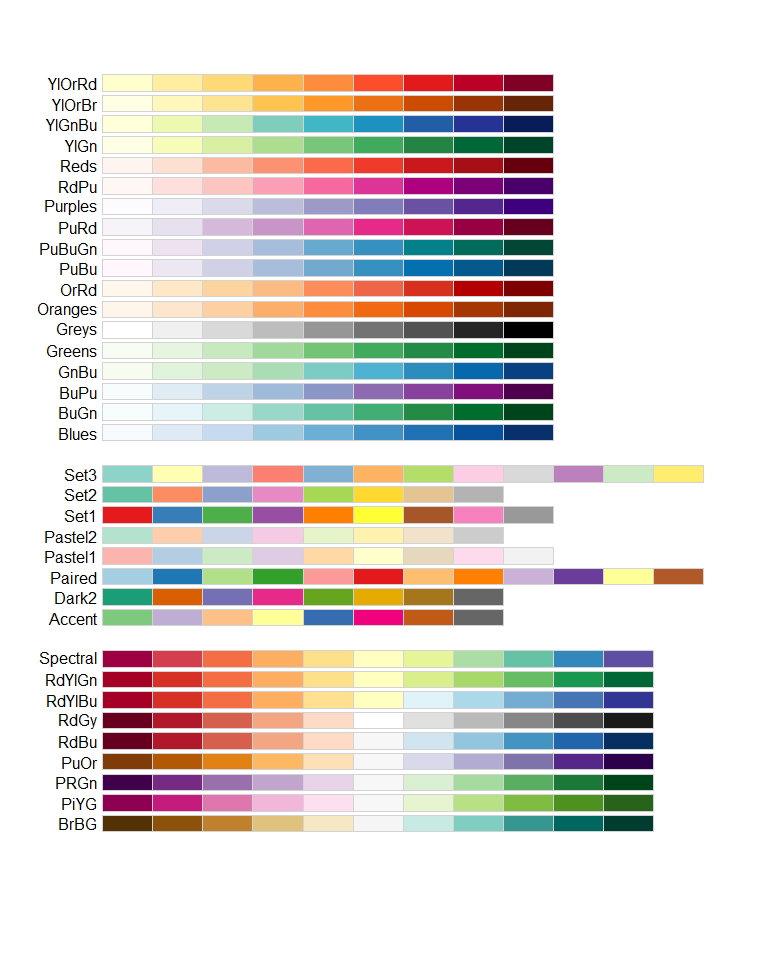
主题
theme() 函数定制主题
mytheme <- theme(
plot.title=element_text(
face="bold.italic",
size="14",
color="brown"
),
axis.title=element_text(
face="bold.italic",
size=10,
color="brown"
),
axis.text=element_text(
face="bold",
size=9,
color="darkblue"
),
panel.background=element_rect(
fill="white",
color="darkblue"
),
panel.grid.major.y=element_line(
color="grey",
linetype=1
),
panel.grid.minor.y=element_line(
color="grey",
linetype=2
),
panel.grid.minor.x=element_blank(),
legend.position="top"
)
使用定制主题绘图
ggplot(Salaries, aes(x=rank, y=salary, fill=sex)) +
geom_boxplot() +
labs(
title="Salary by Rank and Sex",
x="Rank",
y="Salary"
) +
mytheme
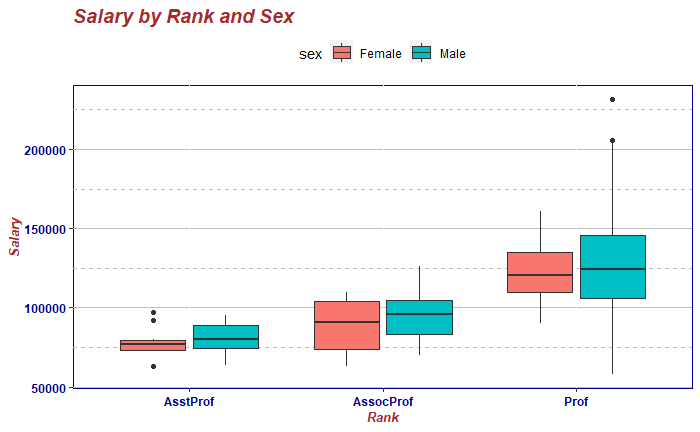
多重图
gridExtra 包中的 grid.arrange() 函数
p1 <- ggplot(data=Salaries, aes(x=rank)) + geom_bar()
p2 <- ggplot(data=Salaries, aes(x=sex)) + geom_bar()
p3 <- ggplot(data=Salaries, aes(x=yrs.since.phd, y=salary)) + geom_point()
grid.arrange(p1, p2, p3, ncol=3)
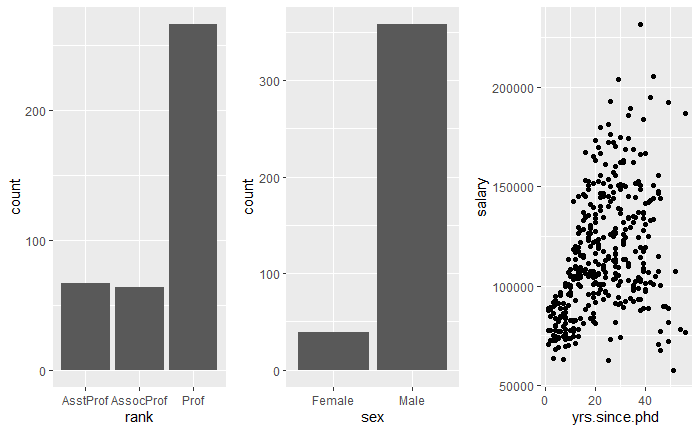
保存图形
myplot <- ggplot(mtcars, aes(x=mpg)) + geom_histogram()
ggsave(file="mygraph.png", plot=myplot, width=5, height=4)
ggplot(mtcars, aes(x=mpg)) + geom_histogram()
ggsave(file="mygraph.pdf")
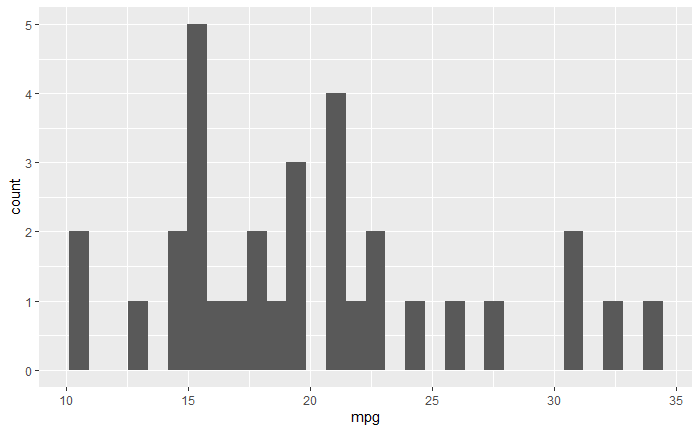
参考
https://github.com/perillaroc/r-in-action-study
R 语言实战
